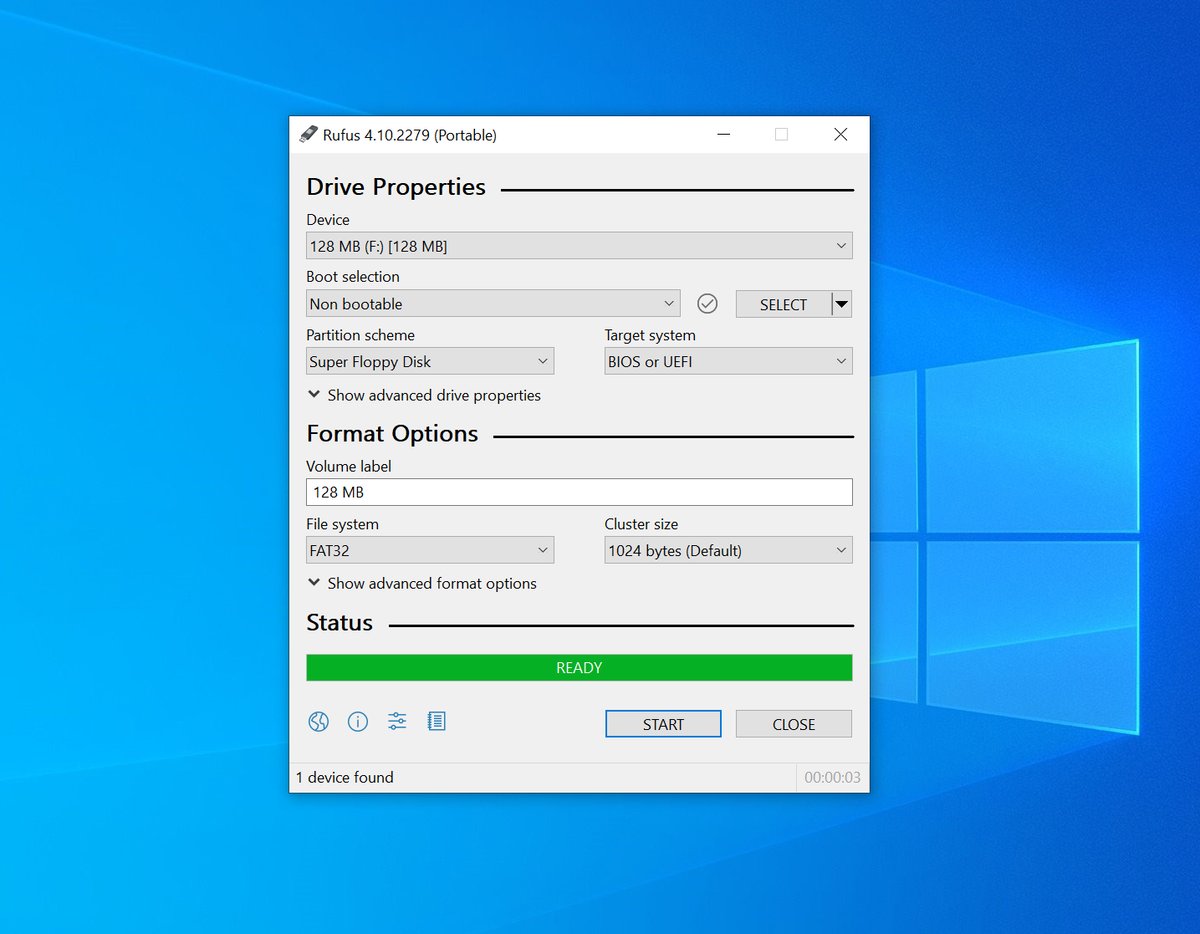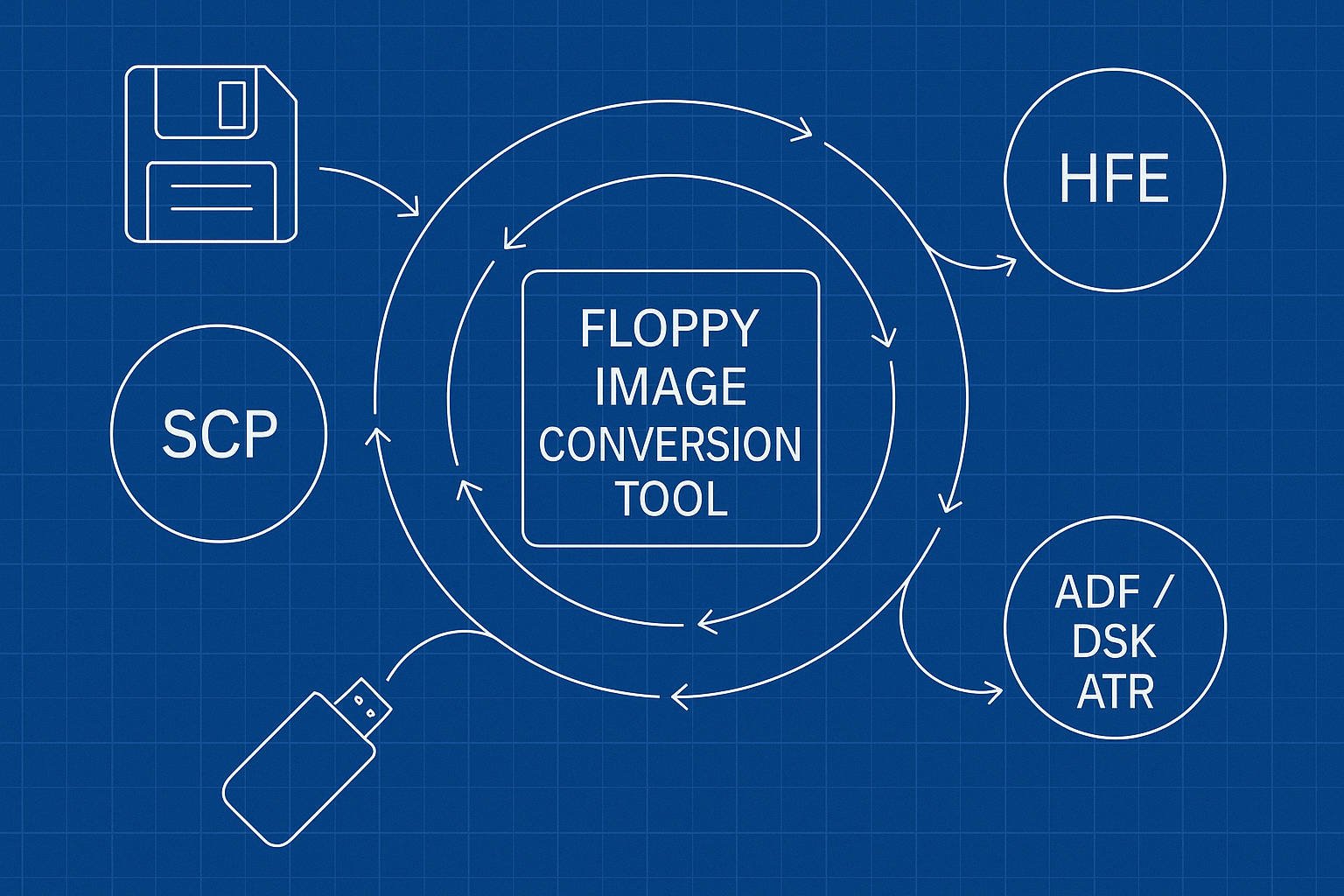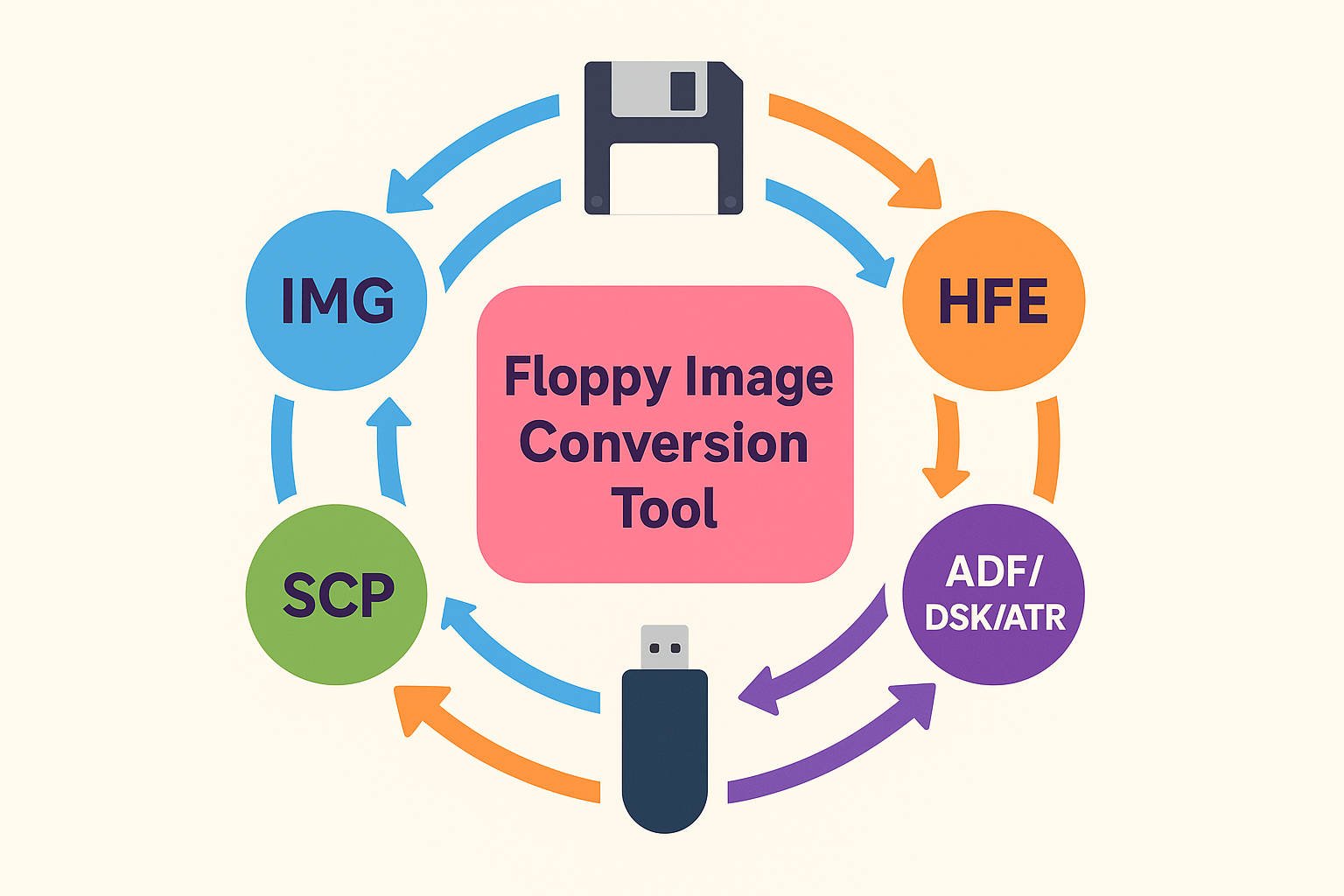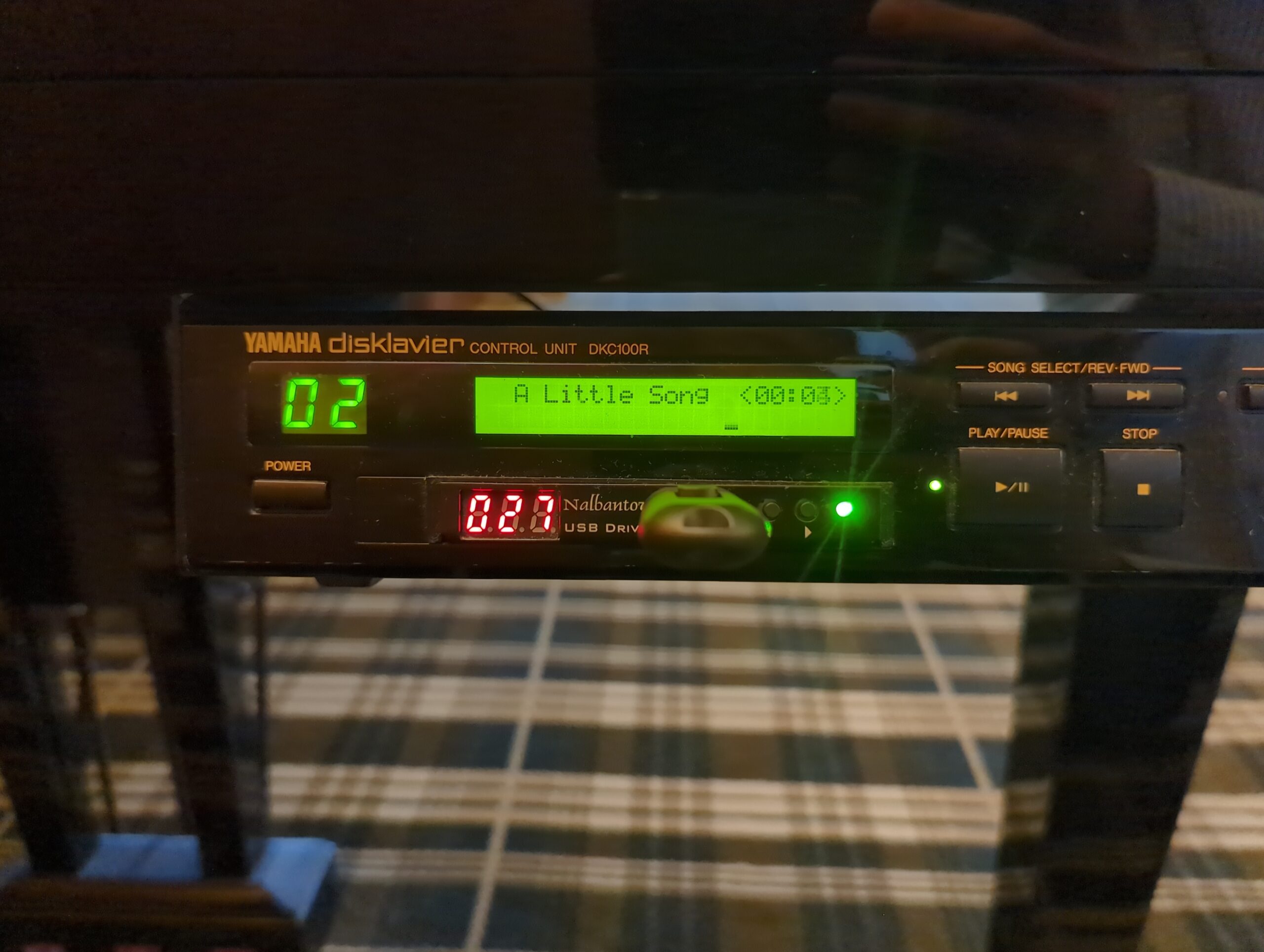Why Isn’t PianoStream Working? Common Questions & Answers
I frequently recommend PianoStream for older Disklaviers and other player pianos. This page answers the most common “PianoStream isn’t working” questions, especially for Yamaha Disklaviers (Mark I, Mark II, MX‑series, Wagon Grand) and systems that use Nalbantov USB floppy emulators. We’ll cover floppy/USB requirements, Analog and Digital mode, MIDI‑Bluetooth issues, and how to use PianoStream’s … Read more