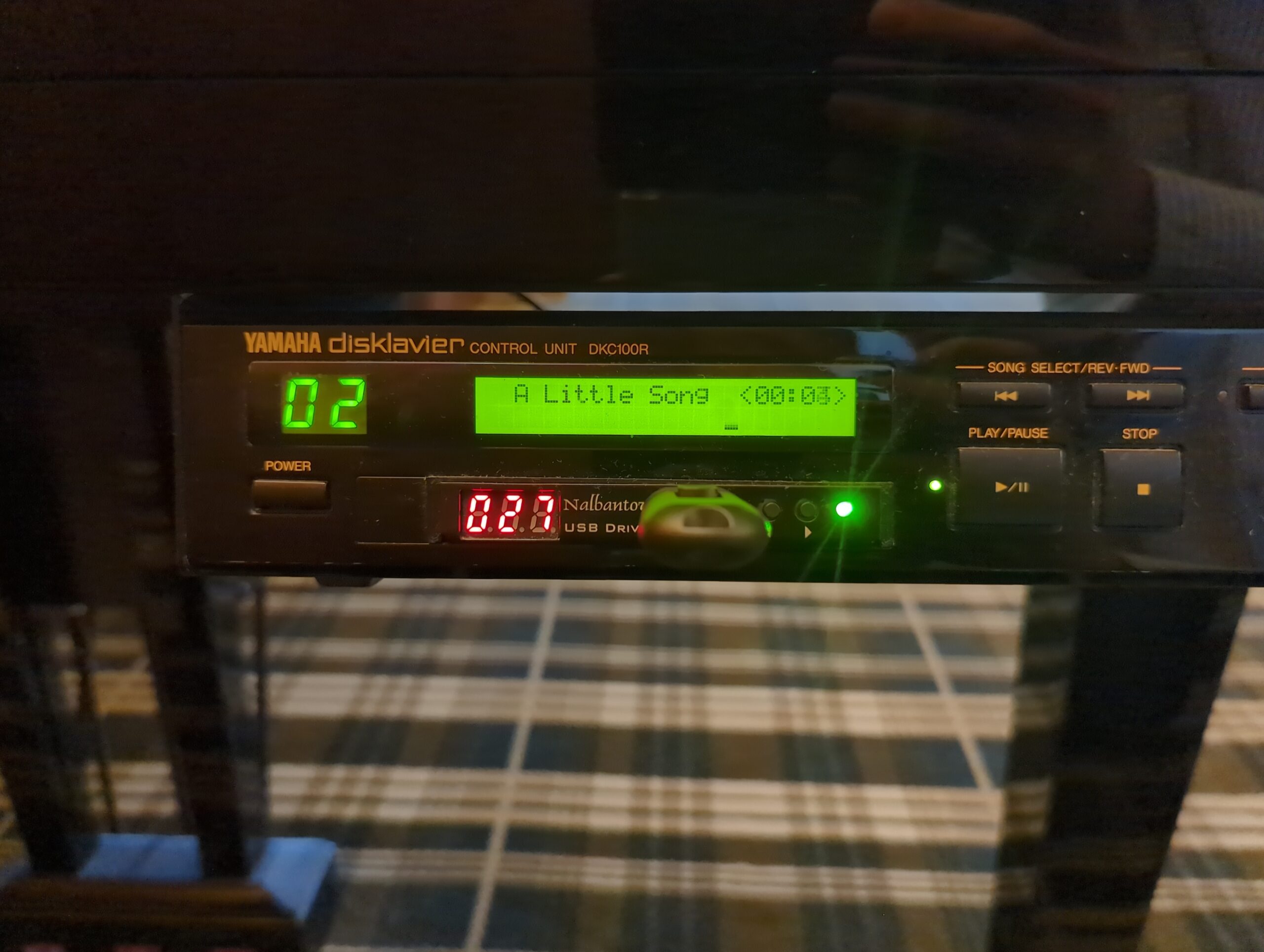Replacing your Blank LCD Screen in Earlier Disklaviers
A blank LCD screen can render your Yamaha MX-100II Disklavier nearly unusable. You can replace these with brand-new LCD screens, which are still available. In the MX-100II and HQ-100SX, this is Yamaha part VN635201, although it differs for other units. The screens are available on Yamaha 24×7, or for a bit cheaper on Synth-Parts (update: … Read more