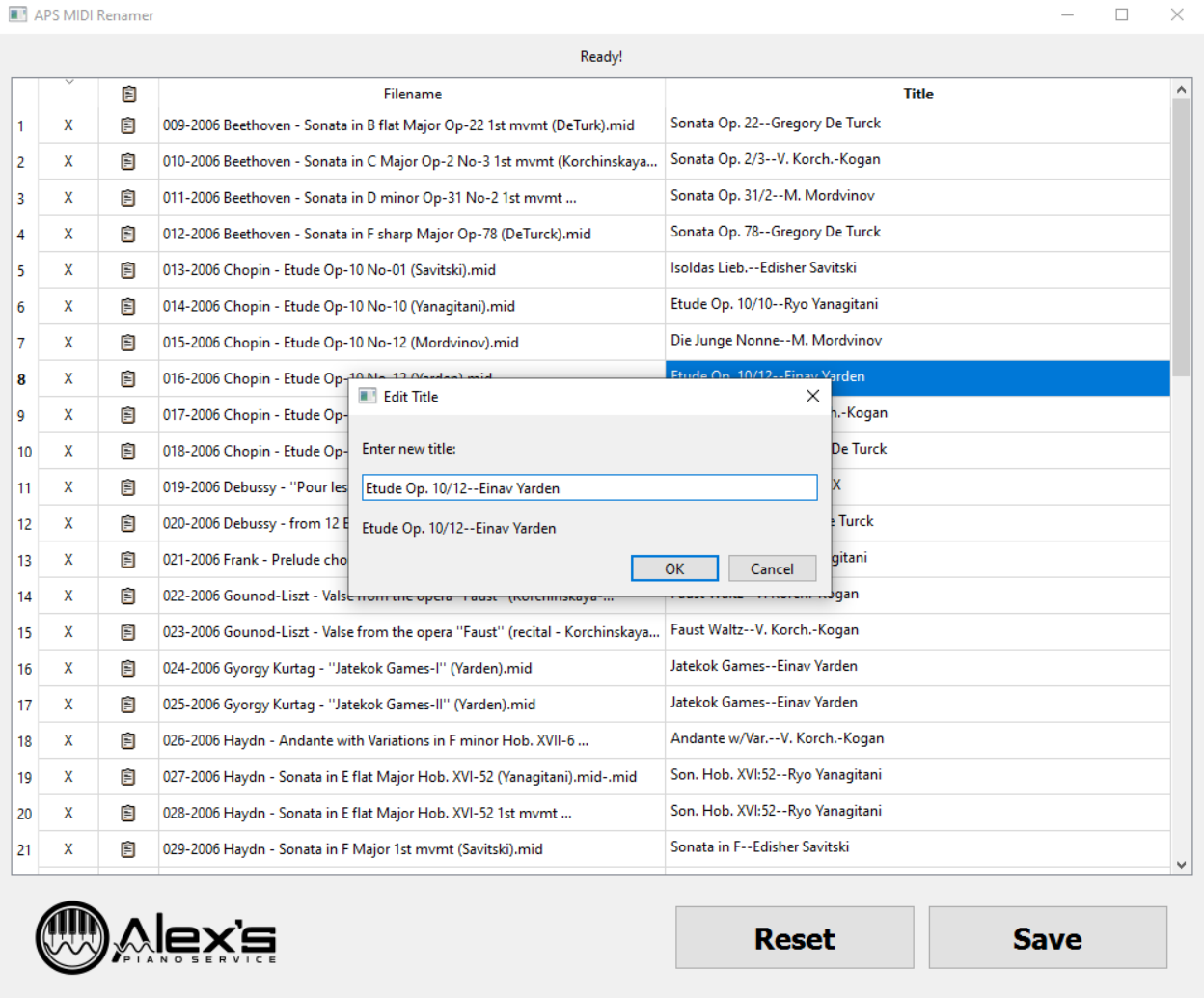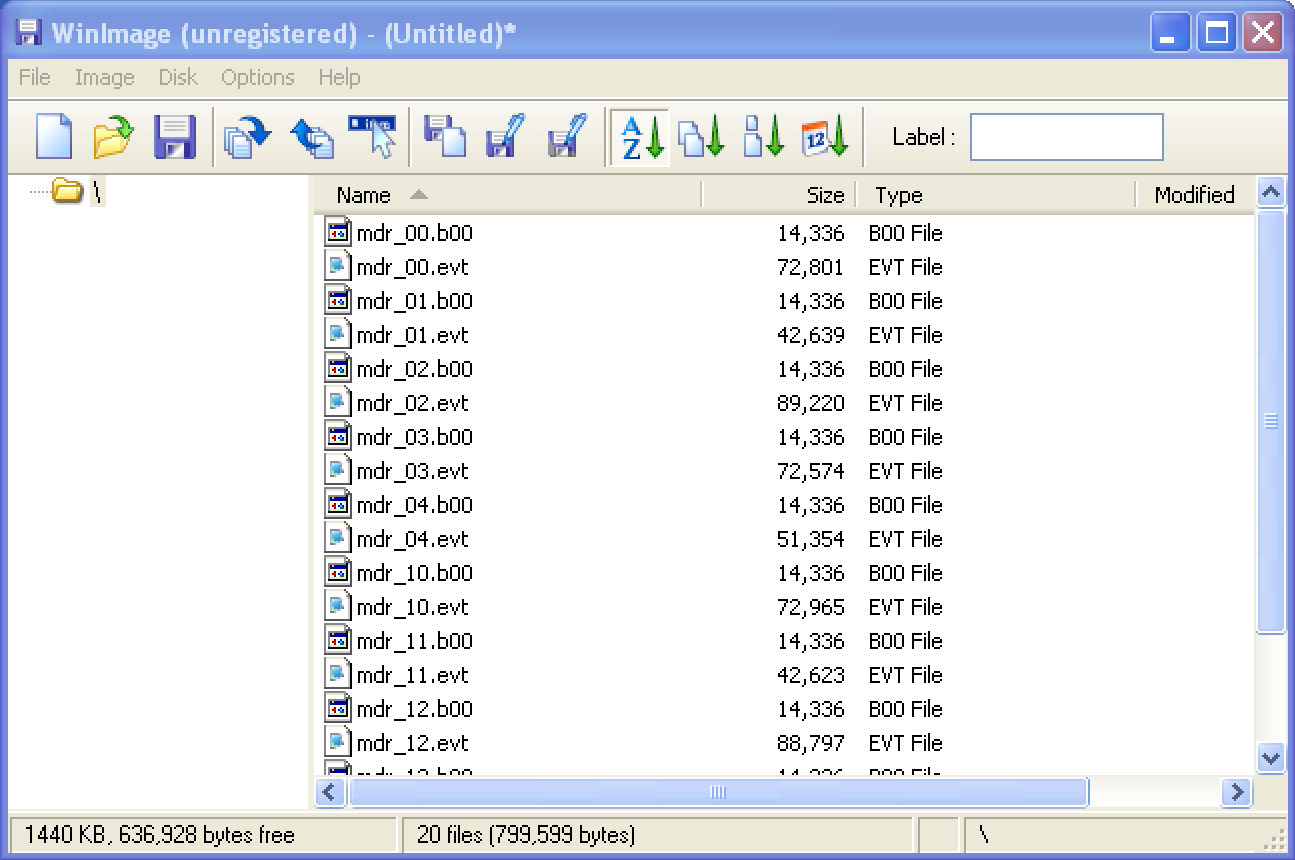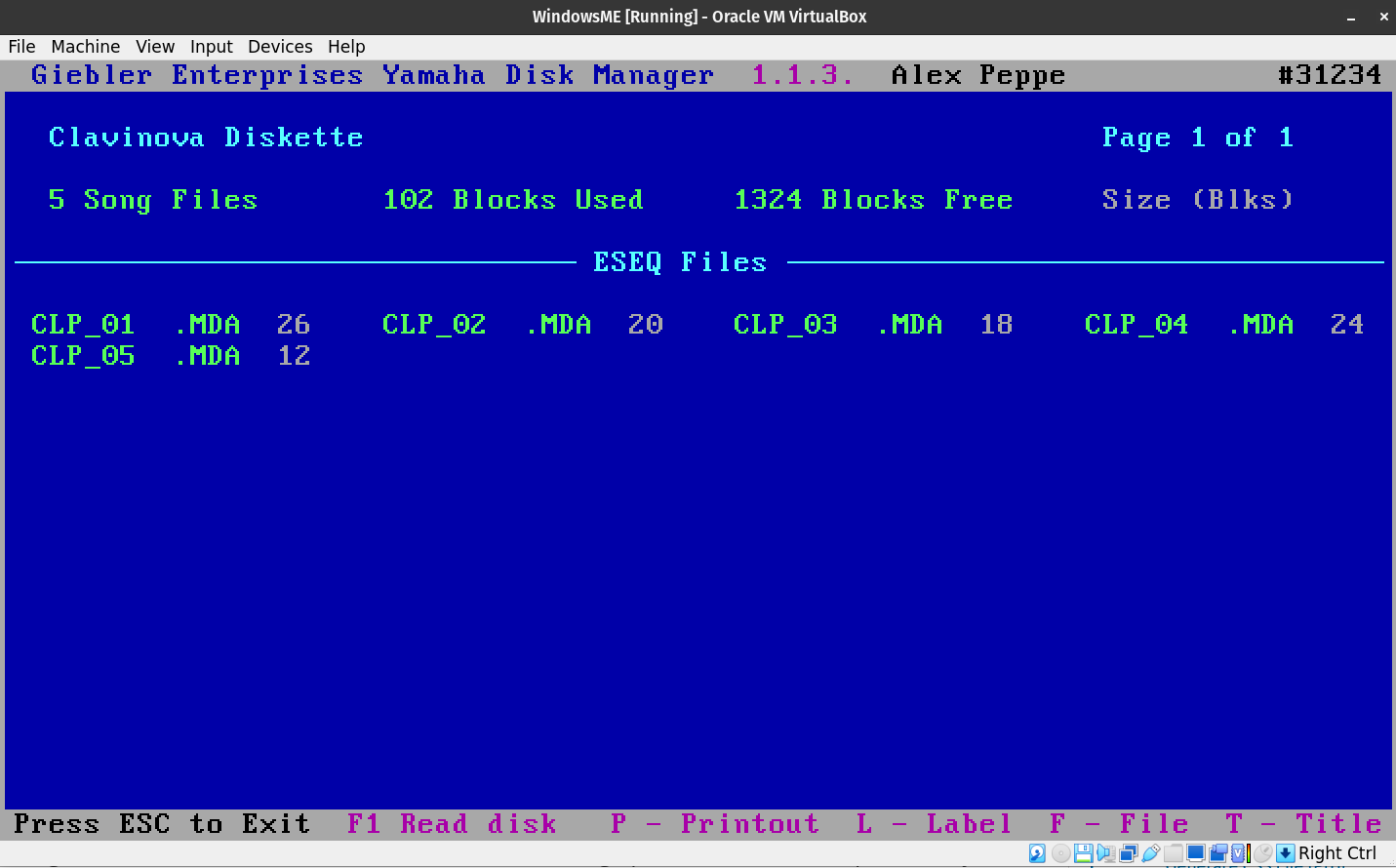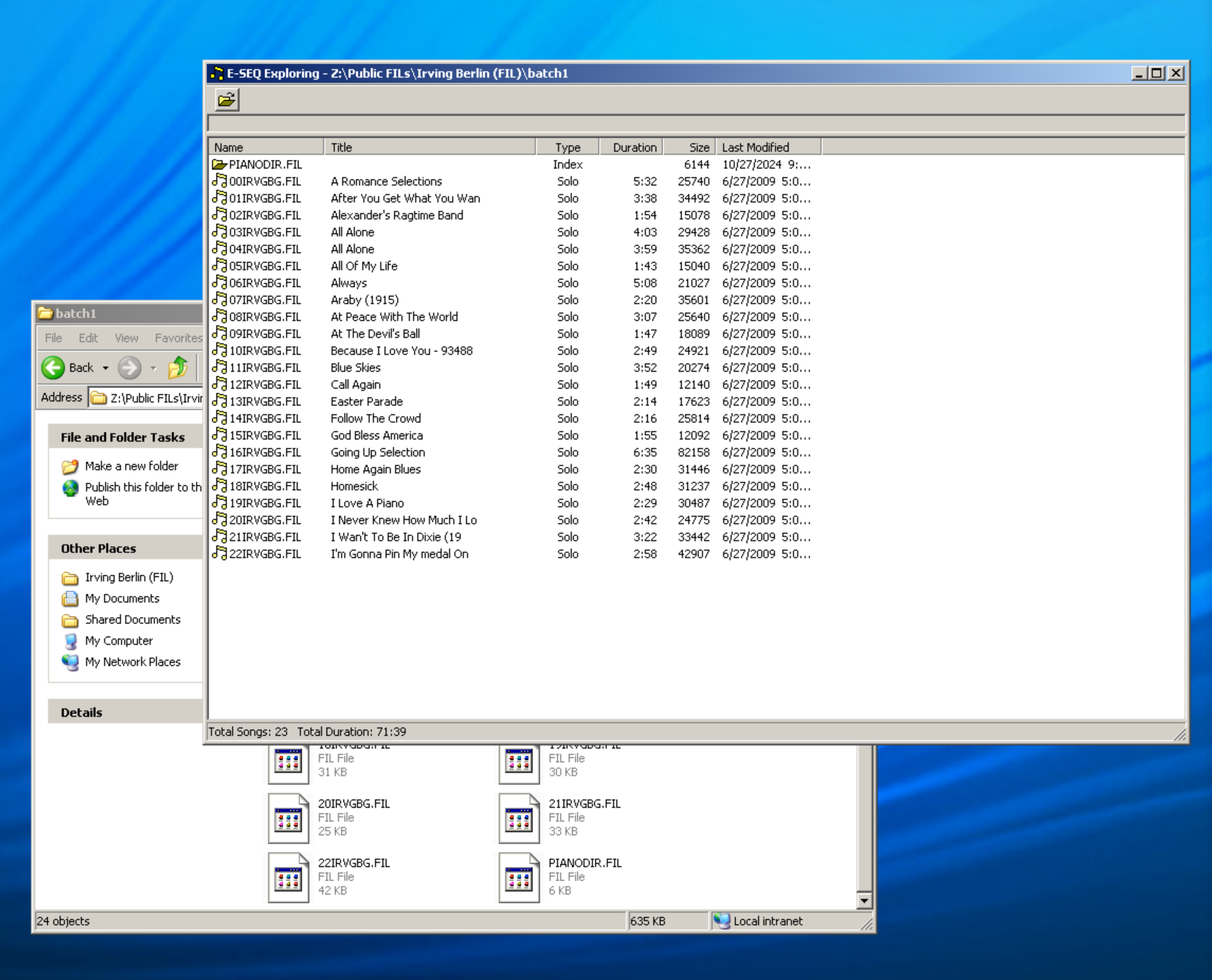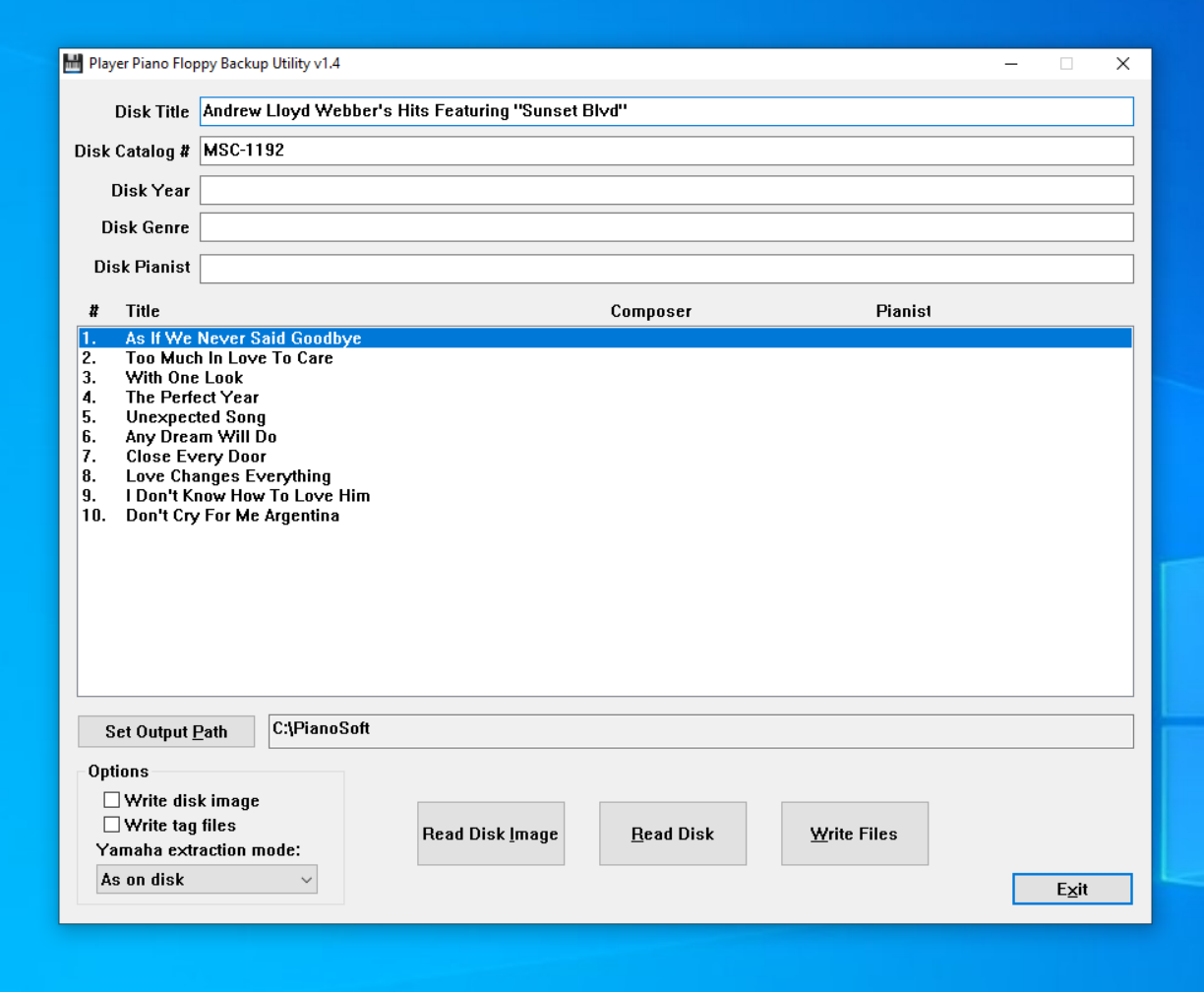Application for Changing MIDI Titles
I built a simple Windows tool to help you with changing MIDI titles. I’ve seen countless Disklaviers display blank or gibberish titles for their songs, and that makes finding the right song quite difficult. I’ve had several customers ask me if there’s a program that does this easily, and the answer until now has been, … Read more