This article is an updated approach to connecting Yamaha Disklaviers to Wi-Fi. Previously, I used Powerline adapters to connect Disklaviers. In those cases, you weren’t technically connecting the Disklavier to Wi-Fi, but were instead bypassing the problem altogether by using the house’s wiring. However, I believe this updated approach is quite simple, somewhat less expensive, and will allow for higher connection speeds as Yamaha’s technology advances.
Notice: If you have a previous generation of Disklavier and haven’t updated its firmware since October 2020, it is absolutely necessary to update it before attempting to connect to the internet. Your Disklavier will tell you it isn’t connected to the internet, regardless of what you do, until the firmware is updated. I have additional information on updating the firmware on the Disklavier E3 (DKC-800 / DKC-850). I can also help with updating the firmware on the Disklavier Mark IV, and can even provide you with the media.
Supplies
GL.iNet Travel Router (“Mango”)
I’m recommending the model GL-MT300N “Mango” or similar. Presently, the GL.iNet “Mango” is about $30 on Amazon. This is a high-quality device from a reputable manufacturer, and it exceeds any of the other inexpensive bridges on Amazon in terms of build quality, setup, and reliability. It can also be powered entirely by USB, which simplifies setup. If you have only a 5 GHz network available, please see I Have Only a 5 GHz Network below.
3M 250 Reclosable Fastener, 1/2 inch
This is dramatically stronger than Velcro, and will let you stick your GL.iNet “Mango” right onto the control center. It’s the fastest, simplest mounting technique!
Heavy-Duty Zip Ties 24 Inch [OPTIONAL]
These are incredibly useful for mounting devices up underneath your grand piano. You can use these in place of the 3M Reclosable Fastener above.

Why Connect Your Disklavier?
Yamaha Disklaviers bring professional concert performances right to your home. Connecting your piano to the internet unlocks features like streaming performances and automatic updates — but getting it online can be frustrating, especially with Yamaha’s awkward UD-WL01 adapter. If you want to use Yamaha Piano Radio with your Disklavier, but want a simple and reliable setup, read on!
Wireless bridges, however, can provide a solid Ethernet connection to your Disklavier without the headaches of Powerline adapters or other fragile Wi-Fi setups.
Why the GL.iNet Travel Router?
The GL.iNet travel router connects to your home’s Wi-Fi and delivers a hardwired Ethernet connection to the Disklavier. This means you don’t have to do any special setup on the Disklavier, or figure out how to use the UD-WL01.
I recommend the GL.iNet “Mango” model — it’s affordable, compact, and highly reliable. It’s also powered by USB! There are numerous wireless bridges that are a few dollars cheaper; however, the bridges in this price range are notoriously finicky.
Do not skimp on your bridge! Defective bridges can cause all sorts of problems, and some even introduce so much noise to your local Wi-Fi as to slow down your internet on other devices. I also avoid TP-Link products on principle, which have historically been both insecure and unstable, with poor patching and update availability.
Can the Mark IV or E3 really power it over USB?
You’re right to ask! The power outputs of the E3 and Mark IV are quite low. In fact, using USB 2.0 and 1.1 respectively, they can’t provide more than about 2.5 watts of power. That’s not very much power! There are other articles on the internet recommending the use of USB powered bridges that these units simply can’t power reliably, leading to periodic lag and drop-outs.
Not so with the Mango. Real-world tests of the Mango find its power consumption is unbelievably low. The Tech Obsessed blog found it used ~1.3-1.5W during normal operation. Provided you don’t enable the VPN function—which isn’t appropriate in this context anyway—the power consumption is so low that even a Mark IV can power it!
Installation and Connection
You’ll need a laptop, desktop, or cellphone to prepare the GL.iNet for use with your piano. You can do this after the unit is installed up underneath the piano, or you can do it ahead of time with the unit set up where you can easily reach it. Once you’ve connected it to your Wi-Fi network, it will stay connected even if you power it off and move it.
1. Configure the GL.iNet Router
Power up the GL.iNet router near your main Wi-Fi router.
Using a laptop, cellphone, or computer, connect to its network (the network might be named something like GL-MT300N-XXX).
Visit 192.168.8.1 in your browser.
Under Repeater Mode, connect it to your home Wi-Fi by scanning, selecting your network, and entering your password.
Save your settings.
Don’t forget to take this opportunity to update your router’s firmware! Just click on More Settings > Upgrade after you’ve connected to your Wi-Fi, and it will do the rest. Keeping your routers up-to-date is a very important part of your internet hygiene!
Consider labeling the router’s new network as “Disklavier Bridge” for easy identification later.
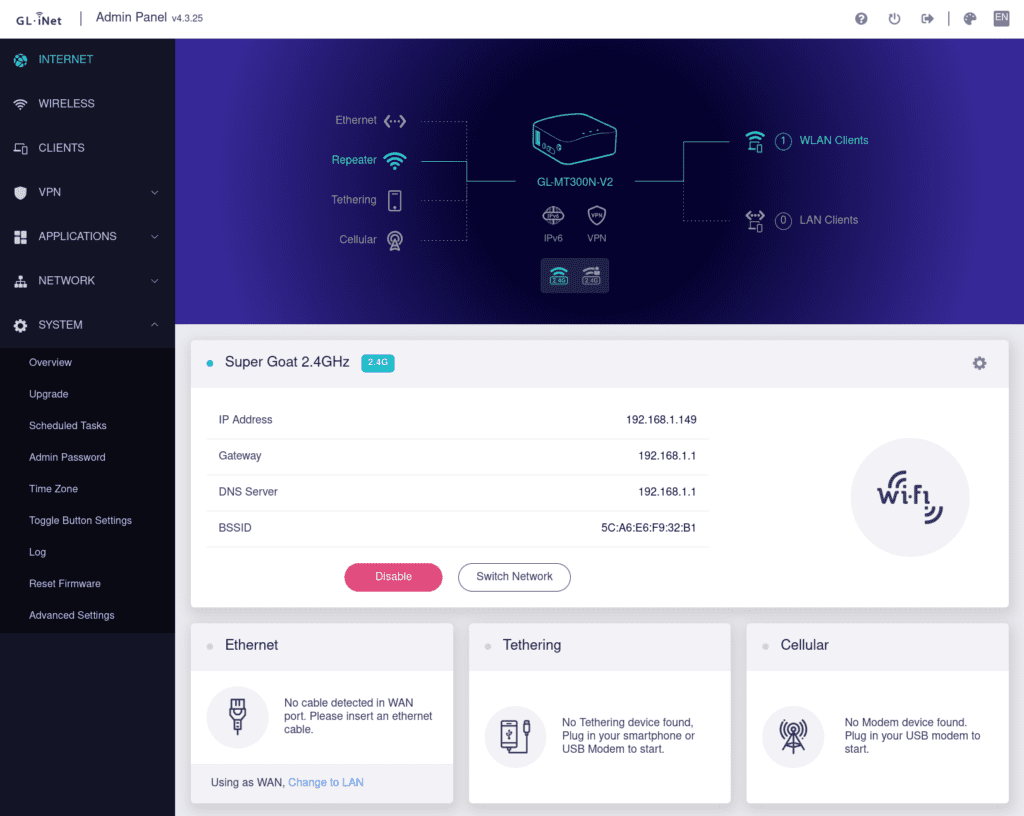
2. Mount the GL.iNet Under the Piano
Take the 3M reclosable fastener and cut two strips, sticking them neatly together. Pull off the protective plastic and stick one of the strips to the bottom of your GL.iNet. Make certain not to cover any of the holes used for ventilation. It would be a good idea to take a picture of the information on the bottom, and do your best not to cover anything you need. (I use the area around the QR code.)
Select an area on the control center that’s adjacent to the USB and Ethernet. Carefully clean this area, ideally with alcohol. Remove the plastic protective material from the other side of the 3M reclosable fastener, and mount the GL.iNet. Try to keep it straight and even!
3. Connect Everything
Plug the GL.iNet USB cord into the available USB port on the control center.
Connect the GL.iNet router to your Disklavier’s Ethernet port. Use the LAN port on the Mango.
Secure cables with zip ties or twist ties to prevent movement or strain, and to keep the wires neatly out of sight.
After your GL.iNet boots, it should show a solid Wi-Fi connection, and your Disklavier will have a reliable, wired network connection.
That’s It — Enjoy Your Streaming Piano!
You’ve successfully connected your Disklavier to Wi-Fi — with none of the headache. Performances, updates, and network features are now available.
Troubleshooting Quick Guide
Even with this simple setup, it’s possible not everything will go right! If you have any trouble at all, please don’t hesitate to reach out and contact me.
GL.iNet Not Connecting?
Check signal strength and reconnect via 192.168.8.1. If the piano is so far from your home router that the signal doesn’t reach, it might be necessary to add another repeater.
Disklavier Not Connecting?
Reseat the cable and ensure the router is in bridge mode. You can also try connecting a laptop to the GL.iNet wireless network. If you followed the above instructions, you will have labeled it “Disklavier Repeater.” Connect to this with your laptop to this Wi-Fi network, or just plug your laptop right into the Ethernet cord. Verify you have a connection.
While your laptop is connected, you can also go to speedtest.net and verify you’re getting proper speeds. The Disklavier doesn’t require very much bandwidth, but will operate poorly below 5 Mbps. If the bandwidth is too low, the piano will start and stop regularly to buffer.
Still Can’t Find Disklavier in App?
There might be a problem with the local network. Some networks isolate devices so that they can’t see one another. This is variously called wireless isolation, station isolation, or client isolation, and is common on guest or public networks, but unusual on home networks. However, I did recently assist a customer with this setting accidentally enabled, so it does happen. This is a setting you can change on your router.
Over the last few years, I’ve increasingly run into customers using VPNs: If you use a VPN on your cellphone, it will typically be unable to communicate with local devices on your network. Turn off your VPN. If that’s not an option for you, consider placing your entire house behind a VPN, with either a larger GL.iNet router (such as the GL.iNet “Flint” GL-MT6000) or a Protectli Vault. These allow you to protect all of your devices together, and they’ll all still be able to see one another locally.
I Have Only a 5 GHz Network!
The “Mango,” for all of its excellent characteristics, does have one downside. It can only connect to 2.4 GHz Wi-Fi networks. If you need to connect to a 5 GHz network, you can replace the “Mango” with the GL.iNet GL-SFT1200 “Opal.” This is a sophisticated, exceptional device for the price. However, it does have considerably higher power requirements, and cannot run using the USB ports on your Enspire.
You’ll therefore have to add a power strip underneath your piano. My pick would be the Tripp Lite 7 Outlet Surge Protector with 12 Foot Cord, but you can also see my article on surge protectors for the Disklaviers for more. I choose this surge protector whenever I have to mount the surge protector up underneath the piano. It doesn’t have the same noise reduction or insurance as the other surge protectors I recommend, but has the advantage of being very easily mountable with zip ties.
And these are the zip ties I use. They’ll serve to hold up both the surge protector and the “Opal.” Other than this modification, the rest of the setup works the same way as the “Mango.”
Why Not Use Powerline Adapters Anymore?
Powerline adapters rely on your house’s wiring, which is unreliable in homes with multiple breaker panels or newer AFCI breakers. They’re also prone to interference in some homes. When they work, they’re by far the simplest to set up and maintain. However, I’ve had enough frustrations in customer’s homes now that they’re no longer my first choice.
The GL.iNet travel router eliminates those issues. Additionally, it draws its power from the USB port on the control center, so you don’t even need to add a power strip! Unlike with the Powerline adapters, you can now plug your Disklavier into a Tripp Lite ISOBAR6ULTRA surge protector (which includes $50,000 in insurance) without interfering with the signal! For more on this, see my article on surge protectors for the Disklavier.
It’s compact, clean, and keeps your Disklavier online without fail.
Last updated on April 12, 2025

Hi Alexander….new to this Facebook group. I have a Disklavier Mark III. I think I know the answer before I even ask, but the setup you described above….can it be accomplished on a Mark III. Thanks in advance. Regards…Michael
Hello Michael! The Mark III is a wonderful system; however, it doesn’t connect to the internet like the Mark IV, E3, or Enspire. It can’t connect to Yamaha’s Disklavier Radio, Disklavier On Demand, or other services, so this setup wouldn’t work for it.
However, the Mark III is an excellent candidate for PianoStream. That will let you control your piano from an Apple device, and access PianoStream’s large database of songs over the internet.
Here’s a video of a Mark III using PianoStream, posted by the developer.
Thank you Alexander. I figured as much. I guess I was an “early adopter” of the Yamaha Disklavier, given that I have the Mark III. I do have PianoStream (I just set it up last week) and it’s an OK substitute so I guess I will have to be content with that. On the PianoStream, I have been successful in getting the Digital side set up, but am struggling with the Analog side. Hopefully I will be able to find a source that can help me with that part, but if I never get the Analog side set up, I am still happy with PianoStream. Thank you for answering my question so promptly. I appreciate being a member of your group on Facebook. Best Regards, Michael
Great! If you’re looking for assistance setting up the analog side, contact the developer of PianoStream, Richie Hayes, by texting or calling (801) 687-5413. He’s got a reputation for helping people out over the phone, and has tons of experience setting up PianoStream on every imaginable system (he’s got a related video for the Mark III here). And I’m happy to be of assistance as well!