This post is intended to help you read from, write to, or replace Yamaha Disklavier floppy disks.
Some of my customers choose to upgrade their older Disklavier floppy drive to a Nalbantov USB drive, and want to know how to copy songs from their old Disklavier floppy disks onto a USB. Some of them just want to be able to back up their disks in case they need to make new ones later. Or maybe, you’re just trying to figure out how to write to disks your Disklavier can actually read!
If you’re adding new music to a floppy disk or Nalbantov USB and have an older Disklavier (such as the popular DKC5R), you’ll need to make sure the files are in Yamaha’s proprietary ESEQ format. Using the tools below, you can convert your MIDI files to ESEQ so that they will be in your Disklavier’s native language.
The content on the original floppy disk is protected by copyright and is the property of its respective owners. These instructions are provided to assist owners of legitimate copies in converting the files for personal use on their own Yamaha instruments. Unauthorized copying, sharing, distribution, or commercial use of the converted files is strictly prohibited. By using these instructions, you agree to comply with all applicable copyright laws, licensing agreements, and Yamaha’s terms of use. I disclaim any responsibility for misuse of the information provided. Do not ask me for free copies of Yamaha floppy disk images. I will not provide them.
Backing up Floppy Disks as a Service
If you want your floppy disks files saved on a more modern media, you can also mail your floppy disks to me. You can either email me [email protected], or you can now simply order my floppy disk transfer and recovery service online! I also have shipping instructions for your floppy disks.
Backing up Your Own Disklavier Floppy Disks
Yamaha floppy disks are a great source of songs that you know will be formatted correctly for your piano. However, floppy disks often don’t age well, and are very susceptible to sunlight and magnetic fields. (This is one more reason to back them up!)
To start with, you’ll need a floppy disk drive. You can see a list of recommended floppy disk drives here. Make sure your floppy disk drive works, and perhaps test it with a known working floppy disk before you get started!
Yamaha Disklavier floppy disks cannot be natively read by your computer without special software. They will appear as unformatted disks.
There are several tools that will allow you to read them: I use the Player Piano Floppy Backup Utility 1.4, created by Mark Fontana. It’s freeware, but he requests donations. You can download it from him, or you can download ppfbu_v1.4_setup.exe from me. It can read and save directly in ESEQ format, even if the disk it’s reading from is in MIDI. It appears to run acceptably on Mac / Linux using emulators, although this can add complications. When backing up Disklavier floppy disks, there’s no other single tool more useful than PPFBU.
There are other tools out there. Most notably, there was a Hack-a-Day project by Tom Nardi that uses a Python script to copy the data off the floppies. His disklav.py tool is available on GitHub.
If you copied the files in ESEQ format, there’s an extra step before your Disklavier can read them. See below!

Obtaining More ESEQ Files from the Internet
In addition to the originals you might have, you can sometimes find these on eBay or at local music stores. Older disks on eBay are seldom tested, so there’s some risk of receiving junk disks.
There are several large online repositories in both ESEQ and MIDI formats. Some of these are of dubious legality. One legitimate resource was kuhmann.com, which had quite a large repository. I have a copy of their entire database. (I worry a lot about these older resources disappearing! They disappeared. Kuhmann’s inventory does appear to be available on the Wayback Machine, but his original website is now off the internet.)
I have other public domain and premium music sources here.
You can also source files from Yamaha’s website, although this is a more expensive option. Many of their MIDI files have multiple instruments (or even limited piano), and are more designed for their keyboards and other MIDI devices. However, they do have an entire category of Piano Solos, and these are what you’ll want to search for when selecting files. When you download these, you get their associated MIDI files, which are comfortably sized for floppy disk purposes.
Converting MIDI files to ESEQ
If you want to use MIDI files with your older Disklavier, you can, but you have to convert them to ESEQ first. Yamaha Disklavier floppy disks of the era all used this proprietary format, and these Disklaviers cannot read MIDI files natively. However, there’s software that does this conversion for you. You can either get it from http://www.carolrpt.com/MIDItools.htm or you can download the whole DKVUTILS suite from me.
Once you download DKVUTILS.ZIP from my site or theirs, you’ll need to extract it. The program that converts MIDI files to ESEQ files is MID2ESEQ.EXE. This program runs only on Windows, and does not seem to run with emulators. Reach out to me and I can assist with conversion.
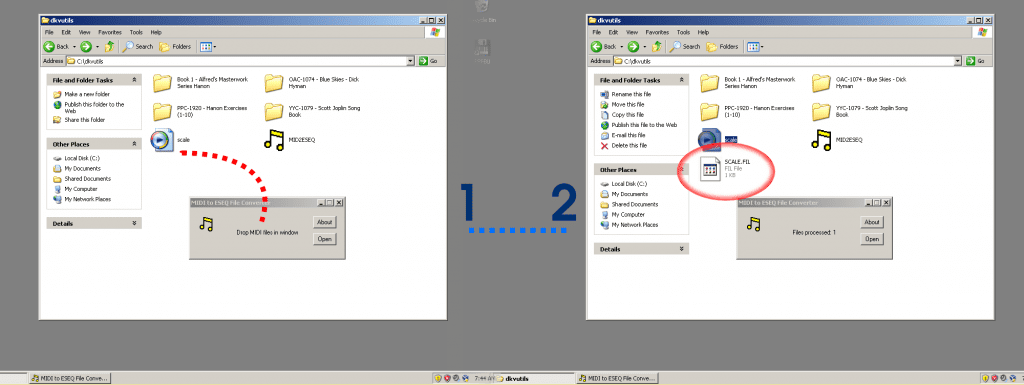
MIDI files that have only one track are called Type 0 files. MIDI files with multiple parts are Type 1. Occasionally, the piano will be spread between two tracks. In that case, you’ll find the piano is playing only half or so of the notes it should be. You can convert Type 1 to Type 0 files using the tool GN MIDI Professional. In addition to converting files individually, the professional version can convert batch groups of files. It has a 14-day free trial, and will either run on Windows or on Linux/Mac using Wine.
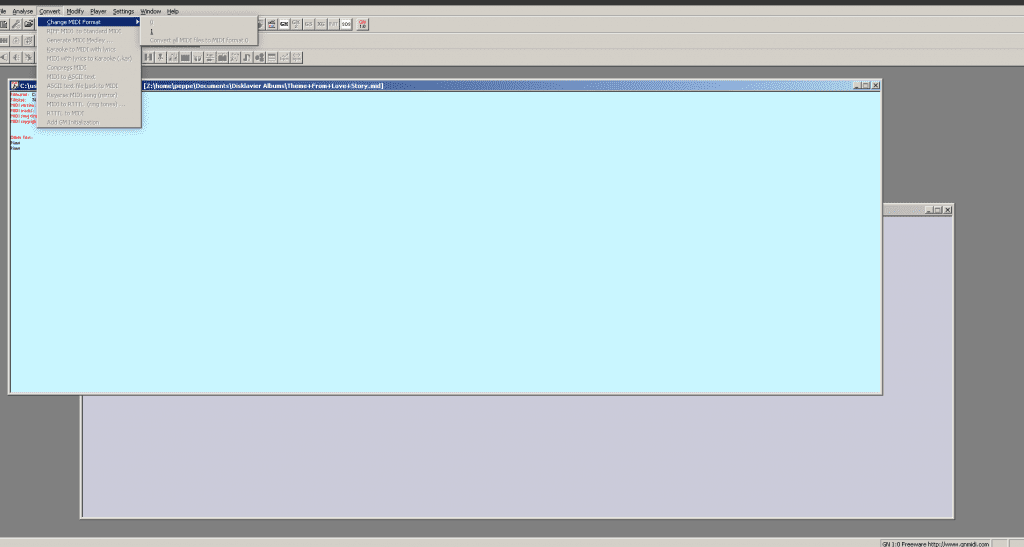
ESEQ Files and Creating your PIANODIR.FIL
If you have a Yamaha that’s capable of playing ESEQ only, you might also need to create a PIANODIR.FIL index. I have instructions here on creating a PIANODIR.FIL index.
If you are using a Nalbantov, any USB stick you use MUST be formatted either FAT16 or FAT32.
Please also note that the ESEQ filenames should be strictly eight characters long, have no spaces, and be entirely uppercase, including the FIL extension BEFORE creating the PIANODIR.FIL file. I’ve created a script to automate this proper naming process, discussed in my creating a PIANODIR.FIL index instructions.
Formatting 2DD Floppy Disks
Some people choose to use the original floppy disk drives in their 90s-vintage Disklaviers, rather than converting to a Nalbantov. First, it’s important to make certain you’re using the correct floppy disks. The more “modern” 2HD floppy disks require stronger magnetic fields to write, and may not always be compatible with older Disklaviers. The slightly older 2DD drives, however, will work. You can tell the difference readily: 2HD disks have openings at both corners of the Disk, while 2DD disks will have only one.
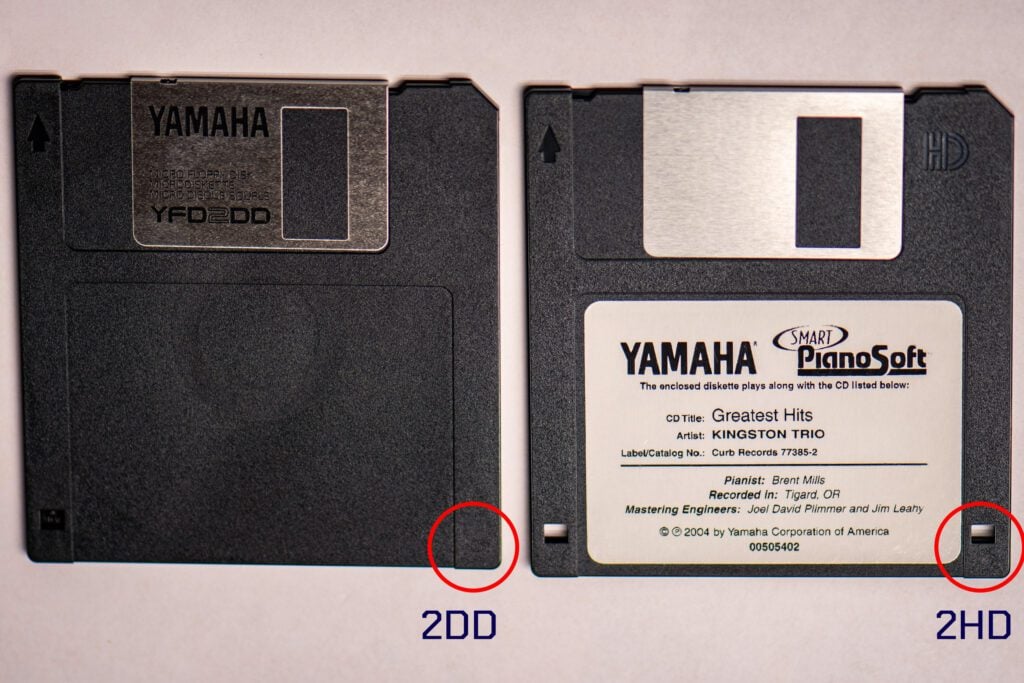
Some have reported covering the hole with electrical tape will trick the Disklavier into believing the disk is a 2DD disk. You may or may not be able to write to it using the Disklavier, but you should be able to read from it using this trick, provided your 2HD disk is formatted as a 2DD disk.
I formatted mine on my Pop!_OS Linux machine with the instruction sudo ufiformat -f 720 -v /dev/[yourdevice]. If you’re using a Windows machine, the instruction is format a: /t:80 /n:9. Pictured below, you can see what this command looks like on my Windows XP floppy transfer box. This command does work in Windows 10 and 11, but requires you to be using an external floppy disk drive that allows this format. Not all of them do.
At this point, you can transfer your .FIL files and PIANODIR.FIL file to your floppy disk. Put them in the root directory, and do not use any folders.
If you have a bunch of MIDI files, and you’d like to put them on a floppy disk, then first format the disk as shown above. Then follow the instructions to convert your MIDI files to ESEQ and create a PIANODIR.FIL.
Potential ESEQ Problems
If you’re using a USB stick in a Nalbantov, it must be formatted FAT16 or FAT32. Nalbantov supplies a video on how to format your USB stick.
If you’re using an actual floppy disk, it must be a 2DD disk formatted to 720 KB. See the above section on identifying the disk and formatting it correctly.
You cannot have both ESEQ files and MIDI files on a disk, even if your particular Disklavier can read both file formats. Each disk or virtual disk must use only ESEQ or MIDI.
Earlier Disklaviers can be finicky about their ESEQ files. Sometimes, they’ll work without any trouble, even without a PIANODIR.FIL file. However, particularly in earlier Disklaviers (such as the DK5R), you’ll need to be more careful with the naming conventions, and you’ll definitely need that PIANODIR.FIL described above.
I’m very grateful for the research of Mike Isreal (in the comments below), who did experimentation with his own Disklavier. Before creating a PIANODIR.FIL for your disk, make certain that all filenames are precisely eight characters long, and that both the filename and extension are in all-caps. The filename must contain no spaces.
Some have commented that it appears you can also omit the .FIL extension (at least in some cases). According to Nalbantov, there might be cases where a fully lower-case filename and extension are called for, although I have not run into that particular case yet.
Some of this is caused by the choosiness of the Disklavier itself, but it seems likely to me that a lot of the free tools we’re relying on probably add their own complications. If you are experiencing any trouble, please reach out to me for assistance. You can also
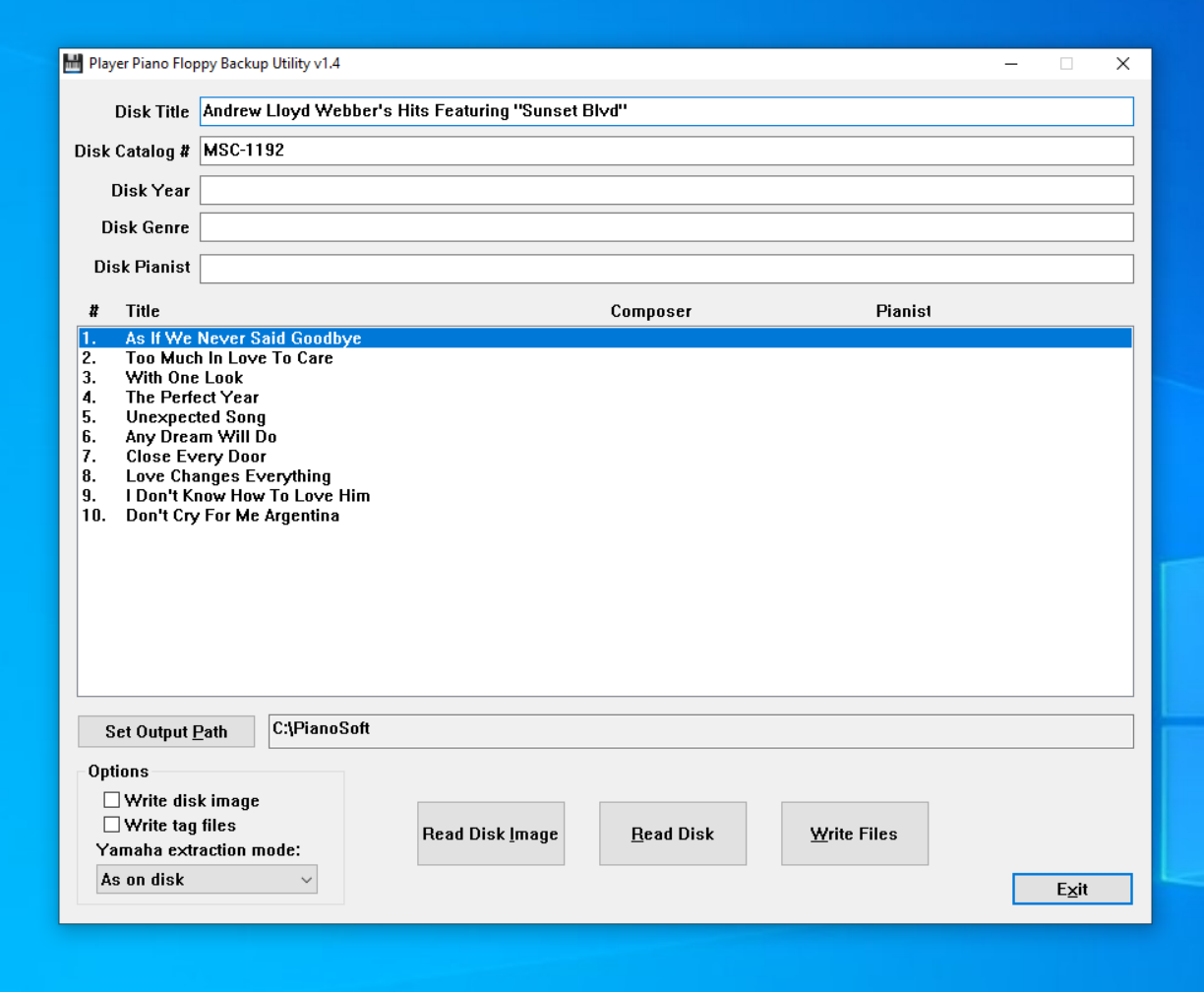
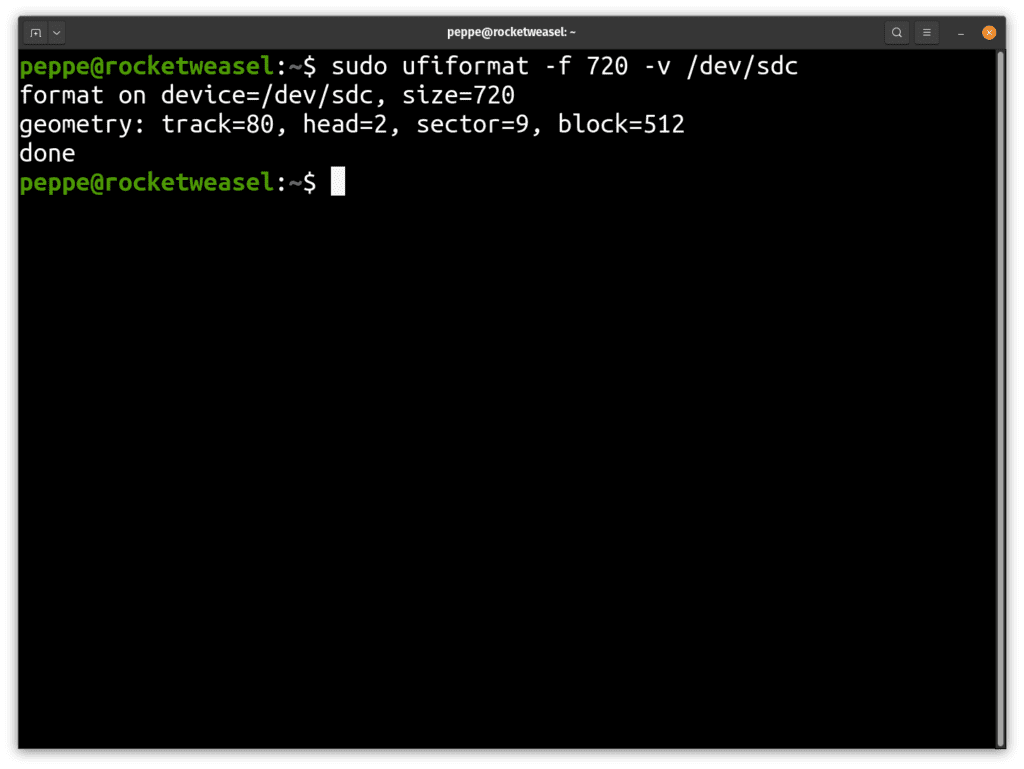
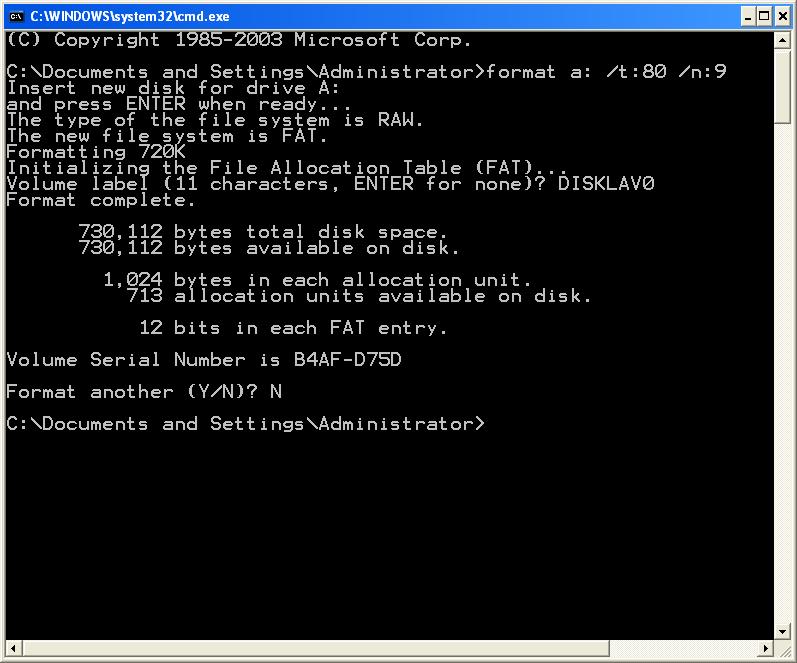
Hello,
Thanks for the wealth of information on the disklavier and Nalbantov usb.
I just intsalled the Nalbantov and it works great running the music that came installed on the usb. I am having trouble copying my physical discs to the usb. Perhaps you can tell me where I am going astray.
– I am able to retrieve the eseq files using floppy Backup utility 1.4.
– I store those to a folder on my hdd and then use dkvutils to create a corresponding pianodir.fil file.
– Next, I use the Nalbantov tool to load one of the empty file images on the usb. I open file explorer and drop the files from hdd (not including the bin file created by floppy backup utility).
– From here, it seems like I need to save the image as if I simply exit I do not see the files when reloading image. I save them to same disc / image name (aqlso tried new name).
When I put usb back into the Nalbantov, it shows the folder (renamed or not). However, I then get an error …
“File not found, re-convert disc”
What am I missing?
Many Thanks
I’m happy to help, and congratulations on the successful installation, at least! You’ve accurately described the process. I overwrite the original HFE file when I save the image. Could you email me the HFE file in question? That’s to [email protected]. You might also try renaming all the filenames to have 8 or fewer characters before you run ESEQ Explorer and create the PIANODIR.FIL; that is, if they don’t already have short filenames. Does it work with other disks you create?
Hi Alexander,
I am having the exact same issue. Everything appears to be in order according to the ESEQ Explorer software. File names are 8 characters etc. Was there any solution for the question above? I am really excited about the emulator, If I can get it to read my floppy transfers. Any help/guidance would be greatly appreciated.
Sometimes it takes a bit of trial and error—it definitely is a fragile process. Nalbantov that they recommend renaming all the files with lowercase .fil extensions and making sure all the files have fewer than eight characters before generating the PIANODIR.FIL file. Sometimes this is necessary, but with some pianos it seems to not matter at all.
I’ve attached the correspondence from Stoyn Nikolov at Nalbantov below, outlining steps to try:
Please let me know what happens and if this fixes it!
I’ve updated the article with further information after Mike Isreal’s experimentation and some correspondence with Nalbantov.
This is the key takeaway:
1. If you are using a Nalbantov, any USB stick you use MUST be formatted either FAT16 or FAT32.
2. The filenames should be strictly eight characters long and entirely uppercase, including the FIL extension BEFORE creating the PIANODIR.FIL file.
3. There should also be no spaces in the filenames.
I’ve created a program to automate this process. This will be especially helpful if you have many albums.
Thanks. Just sent over a file,
I have a DKC850 Disklavier and have found a lot of MID files, allegedly capable of being played on my DKC850 and Yamaha grand. How is that done? Just copy the MID files to a thumb drive or is there an interim step?
The DKC-850 can play MIDI files off of a USB stick without any special tools. Just select USB from the media select menu, and the piano will play! There are two USB options: There’s one for the USB port on the front, and one for the back.
(Specifically, it plays anything on Track 0 of the MIDI file. If you’re using a MIDI file with multiple instruments, keep this in mind.)
The DKC-850 Operation Manual discusses this starting on page 22.
Hi Alexander,
The Nalbantov is still working great, albeit I have since discovered an even more amazing update to my ancient Disklavier MX100
By plugging a Yamaha MD-BT01 Bluetooth device into the midi port, you can stream from device like an iPad or iPhone. There is also an app out ther called Pianostream which suddenly makes available a huge library of music, including contemporary stuff, exceptionally well played. The downside to Pianostream is that you do have a monthly or annual subscription (I liked it enough to sign up for the full year after the free trial). You also need a fairly current iPad or iPhone, it does not support Android.
It amazes me that you can still update these after 30 years.
Cheers.
Hello Mike, and thank you again for the excellent input!
The Pianostream app is a great tip, and it looks like it’s comparatively inexpensive as well.
I just ordered an MD-BT01. I’ll have to do some experimentation with that, but it’s exciting, as it looks like it might be an approachable means for people to bring their Disklaviers into the modern era without replacing any parts and at fairly low cost.
(Provided they have an Apple product to interact with it.)
Thank you!
I have a Mark IV and I am attempting to backup the floppy disks I have. I cannot get PPFBU to recognize the disks. It just keeps giving me an error when I click Read Disk. The disk still plays when inserted into the Disklavier. Any advice?
There are a couple of possibilities. One is that the floppy disk drive that’s attached to your computer, presumably by USB, isn’t reading the disks correctly. This does happen with some USB floppy disk drives. Another is that the disks have a small amount of corruption: The Disklaviers tend to be more forgiving of small errors than any computer software. The best floppy disk drives for working with these disks are internal drives, if you have an old computer kicking about. (Edit 1/5/24: Floppy disk transfer is now a service I offer, and I can often save disks that read on the Disklavier but not on the computer.)
With the Mark IV, there’s a bit of a workaround. You’re able to save these floppy disks to the Mark IV’s internal hard disk. If you add them to play lists, they’ll be stored on the internally—see page 27 of the user’s manual. At this point, the songs can be copied off of the hard disk itself, although that requires removing the drive and copying the files to a computer. If you have a large collection of disks, this is a considerably less expensive option, if more cumbersome.
Are you trying to save these disks for convenience, because you’re planning to upgrade to the DKC-900, or for some other reason?
Primarily for future upgrade to DKC-900. I am the second owner of the piano and it came with 10-15 floppy disks. These disks are copied to the internal drive of the Mark IV and backed up to USB via the PRC-100. If push comes to shove and a disk goes bad they are backed up this way. Not sure if the DKC-900 will allow me to restore the files though. I will look into removing the drive and copying that way to get the actual files. Thank you!
Hi Alex,
Thanks for the great site and helpful information. We have a Yamaha Grandtouch Disklavier model DGT7 with a DKC500RW control unit. We have recently installed a Nalbantov emulator and we also have a Bluetooth MIDI receiver which we use to stream from Pianostream.
The file format we use is ESEQ.
With all of this we are able to get a multitude of piano solo music, but the one thing we are missing is piano and audio combinations, such as Billy Joel playing and singing.
Do you know if this is possible?
Hello Robert, and thank you for the kind words!
The DKC500RW actually can read MIDI files natively. You can put those right onto the Nalbantov virtual disks in the same manner as the ESEQ files. You’ll notice, looking at the display, that the words “General MIDI” and “XG” appear to the right. These indicate that your piano is unconstrained by the ESEQ limitation, and is free to explore the world of MIDI files!
These MIDI files can contain multiple instruments (such as PianoSoft Plus tracks, or wherever you might source them). Crucially, however, these MIDI instrumental sounds are generated by the Disklavier controller. The MIDI files tell the piano how and what to play, but they can’t reproduce actual audio recordings. Unfortunately, that includes Billy Joel’s vocals. But you can certainly play Phantom of the Opera and hear your piano accompany itself with a pipe organ.
Although the Disklavier is limited to MIDI instruments, your Pianostream app is not. Their workaround is that your phone sends audio to speakers at the same time as your piano plays. I haven’t explored it much personally, but that would be worth looking into.
Back when the DKC500RW was made, floppy disks were the rule, and media capable of storing large audio files (such as CDs) weren’t yet in widespread use. The first generations of this, such as the Mark III which followed your DKC500RXG, somewhat awkwardly paired audio CDs and floppy disks, before large USB sticks appeared and solved all of our media problems. There’s no easy path to adding that feature to the instrument itself, beyond finding a DKC-850 controller and adding that to your system.
Hi Alex. Thanks for yet more great information. I will actually investigate sourcing a DKC850 controller. They are not easy to find in Europe.
A separate question. When our system start up, it always displays the error “FAILED TO UPDATE REWRITE SYSTEM PROGRAM”. We always just push stop, the error disappears. Have you ever seen this before?
I can’t say I’ve ever seen that. Did it start when you installed the Nalbantov, or did it do it even before? These pianos can be updated by inserting a floppy disk (or virtual floppy disk) with an update file that has a .bin extension. I’m wondering if the Disklavier, for some reason, sees a phantasmal .bin file, and is trying and failing to update from it. If it started with the Nalbantov replacement, I’d also reach out to Stoyn to see if he has any input ([email protected]). It might be that the Nalbantov needs a firmware update, or to be otherwise fine-tuned.
Hi Alex.
The piano came with a new apartment we moved into in Venice. The error was already displaying and the floppy disk drive was broken, so we hoped the Nalbantov might remove the errors. The Nalbantov works perfectly, exactly as expected, but the error is still there and Stoyn had never seen the error either. Everything works after you push the stop button but having the error still displaying is annoying. We have found the latest firmware, but we are hesitant to install it in case it doesn’t work and we end up making things worse.
Understood, especially when you have such a simple solution! If you do update it in the future, for any reason, let me know if it resolves the problem. If you haven’t, you might also consider factory resetting it, which is an easy enough thing to do.
Hi Alex,
yes, I’d previously tried the reset, but it didn’t make a difference. I think we will live with the issue, as it doesn’t seem to make any difference.
Also, I tried MIDI files, but they didn’t work. I still generated the PIANODIR.FIL file and all the file types are *.MID, but on the piano it doesn’t recognise that there is anything there.
Have you tried it without the PIANODIR.FIL? The PIANODIR.FIL is used for ESEQ / .FIL files, but is incompatible with MIDI / .MID files, and will prevent the disk from reading. The two formats, ESEQ and MIDI, cannot be mixed at all.
Thanks Alex. That did the trick.
Great! I’m glad to hear it. Enjoy your Disklavier, and don’t hesitate to reach out!