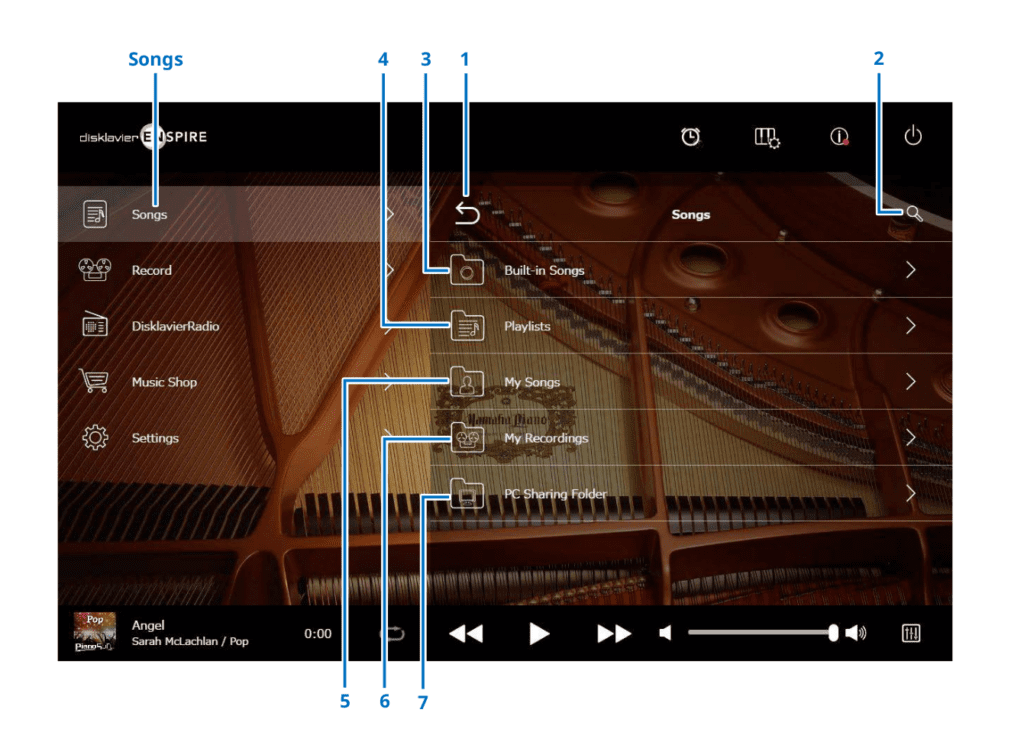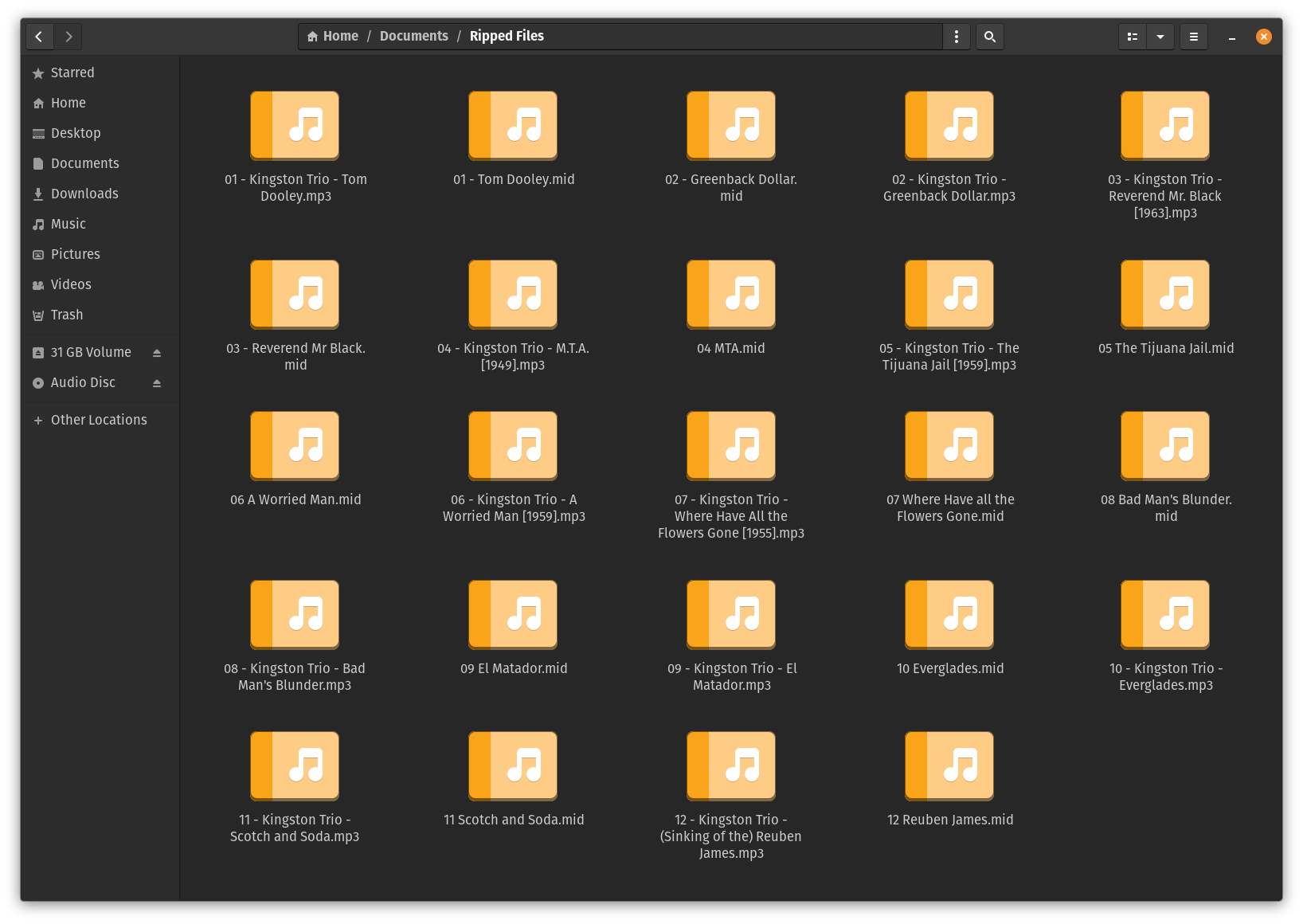Here’s a basic outline of the steps involved:
- Copy MIDI tracks from Floppy Disks using Player Piano Floppy Backup Utility.
- Rip Audio tracks from CD as MP3 files.
- Put resulting files in the same directory, making sure the MP3 files and MID files for a given song have the same names.
- Put the collection of files in a folder with the album name.
- Put the folder onto a USB stick.
- Insert the USB stick into your Enspire and enjoy!
Copy MIDI tracks from Floppy Disks
First, you’ll need copies of the MIDI files from the floppy disks. The best tool for this is Player Piano Floppy Backup Utility, created by Mark Fontana. It’s freeware, but he requests donations. You can download it from him, or you can download ppfbu_v1.4_setup.exe from my Disklavier file collection. You can read more about this process on the Disklavier Floppy Disk Backups, ESEQ and MIDI Formats page.
The most important part of this step is that you write the files as “Renamed MIDI files.” I typically name each one with the name of the track, and make sure each name starts with the track number (00, 01, 02…). This makes it much easier to keep track of which MIDI file goes with which MP3 later on.
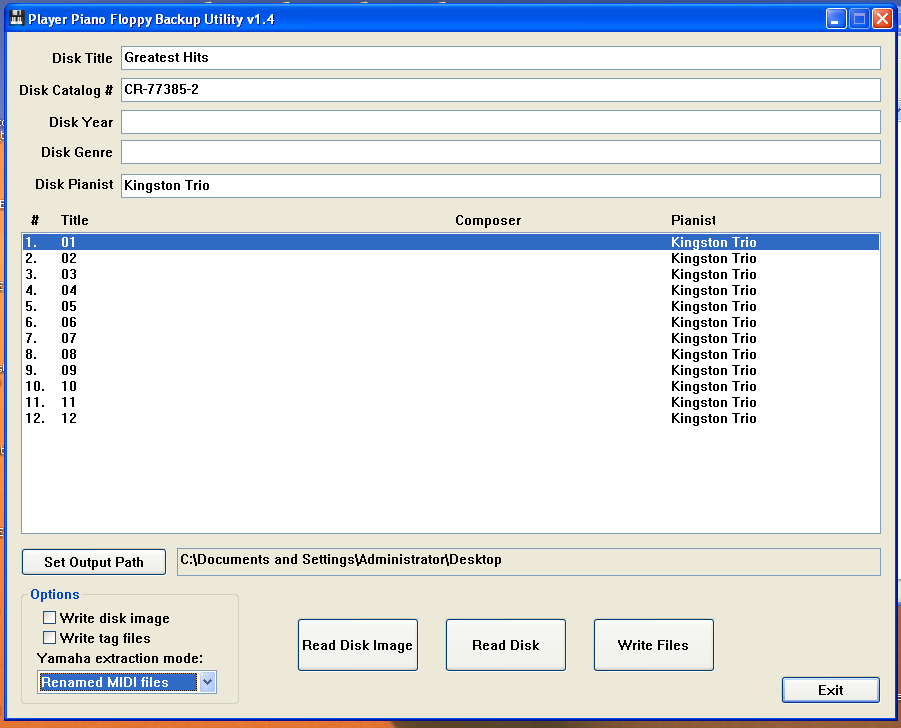
Rip the Audio tracks from CD
You’ll need to rip the audio off of the corresponding audio CD. You can rip CD audio natively on Windows using Windows Media Player. In the Linux environment, I used Asunder. In the Mac environment, you can actually use the Music App. The main point is just to extract mp3 files for each track on the CD.
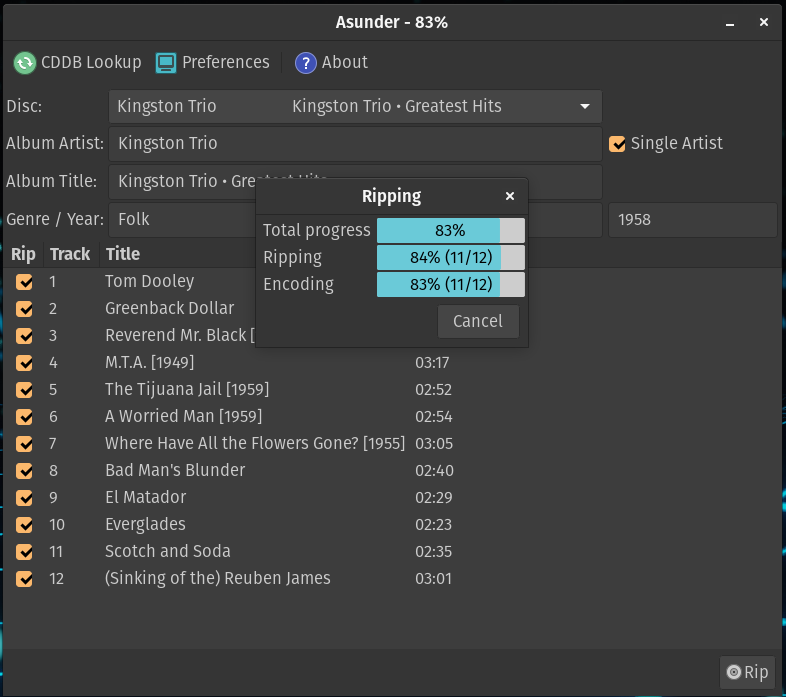
Name and Organize the Files
Below, you can see the files listed after ripping the audio CD, and after backing up the floppy disk drive using Player Piano Floppy Backup Utility. The floppy disk tracks are MIDI files and have a .mid extension. These contain the instructions to operate the piano. The CD tracks have been ripped as MP3 files and therefore have a .mp3 extension—these contain the audio.
'01 - Kingston Trio - Tom Dooley.mp3'
'01 - Tom Dooley.mid'
'02 - Greenback Dollar.mid'
'02 - Kingston Trio - Greenback Dollar.mp3'
...
'12 - Kingston Trio - (Sinking of the) Reuben James.mp3'
'12 Reuben James.mid'
All the files are present, but they will not yet play correctly in the Disklavier, as the filenames do not match.
I wrote a short Python script to automatically rewrite all the filenames to match. Using the numbers at the beginning of each filename, it pairs together matching MIDI and MP3 files and names them whatever the name of the MIDI file is, but without spaces or symbols. This appears to be the same formatting of downloadable Disklavier albums.
Whether you use the script or not, the before and after directory listings indicate how you must rename the files.The script is called using the following syntax:
python merge.py /path/to/your/directory "Album Name"
$ python merge.py . "Kingston Trio"
Copied and Renamed: 01 - Tom Dooley.mid -> 01TomDooley.mid
Copied and Renamed: 01 - Kingston Trio - Tom Dooley.mp3 -> 01TomDooley.mp3
Copied and Renamed: 02 - Greenback Dollar.mid -> 02GreenbackDollar.mid
Copied and Renamed: 02 - Kingston Trio - Greenback Dollar.mp3 -> 02GreenbackDollar.mp3
...
Copied and Renamed: 12 Reuben James.mid -> 12ReubenJames.mid
Copied and Renamed: 12 - Kingston Trio - (Sinking of the) Reuben James.mp3 -> 12ReubenJames.mp3
Listing of resulting directory, “Kingston Trio”:
01TomDooley.mid
01TomDooley.mp3
02GreenbackDollar.mid
02GreenbackDollar.mp3
...
12ReubenJames.mid
12ReubenJames.mp3
Note that now the MP3 and MIDI files have identical names for each song, identical capitalization, and that all spaces and symbols have been removed. In the ENSPIRE, unlike earlier iterations of the Disklavier, filename length does not seem to matter. Here’s a graphical representation of the last folder, ready to move:
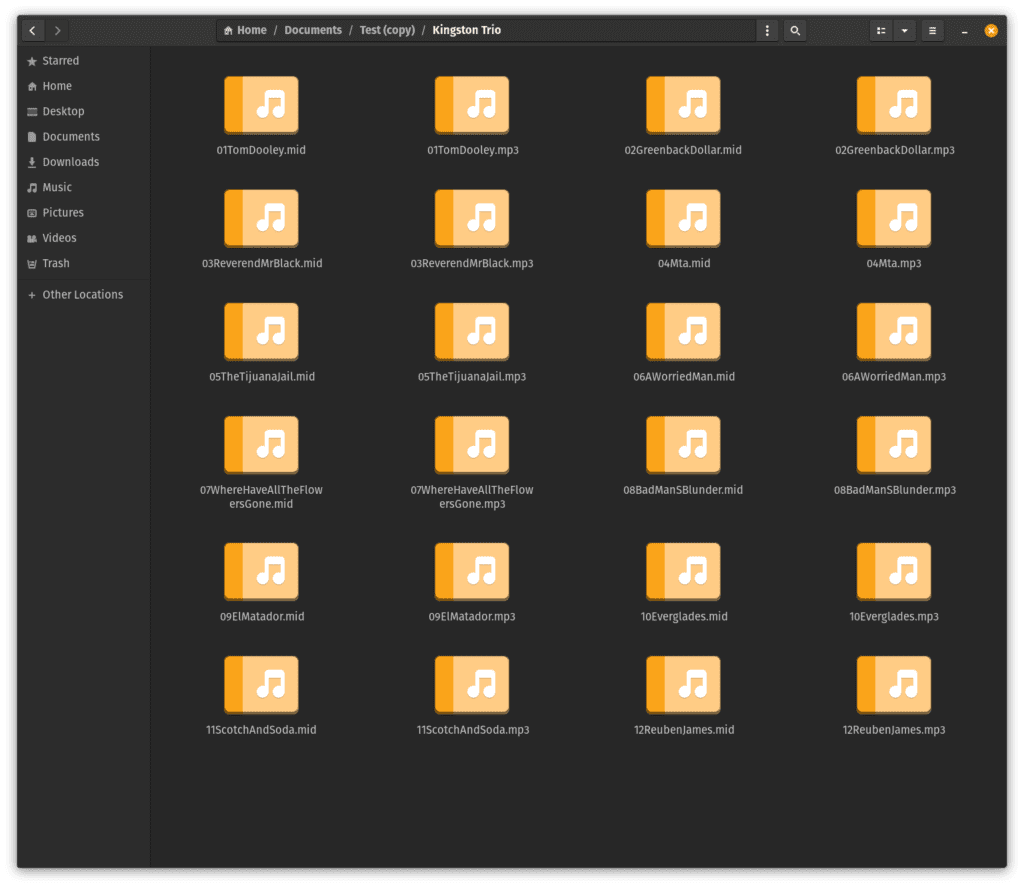
It’s Time to Play!
At this point, you can move the complete folder (in this case, Kingston Trio) onto a USB stick, and insert it into the front of your ENSPIRE controller.