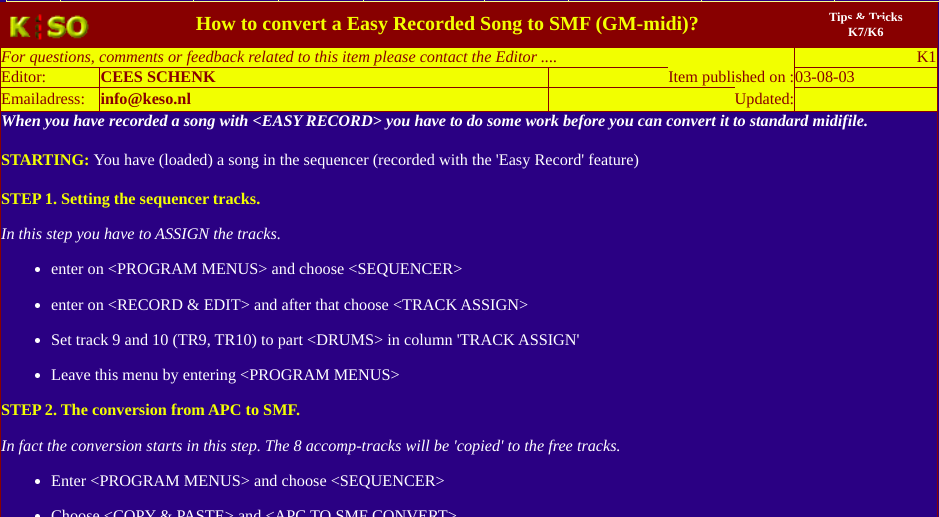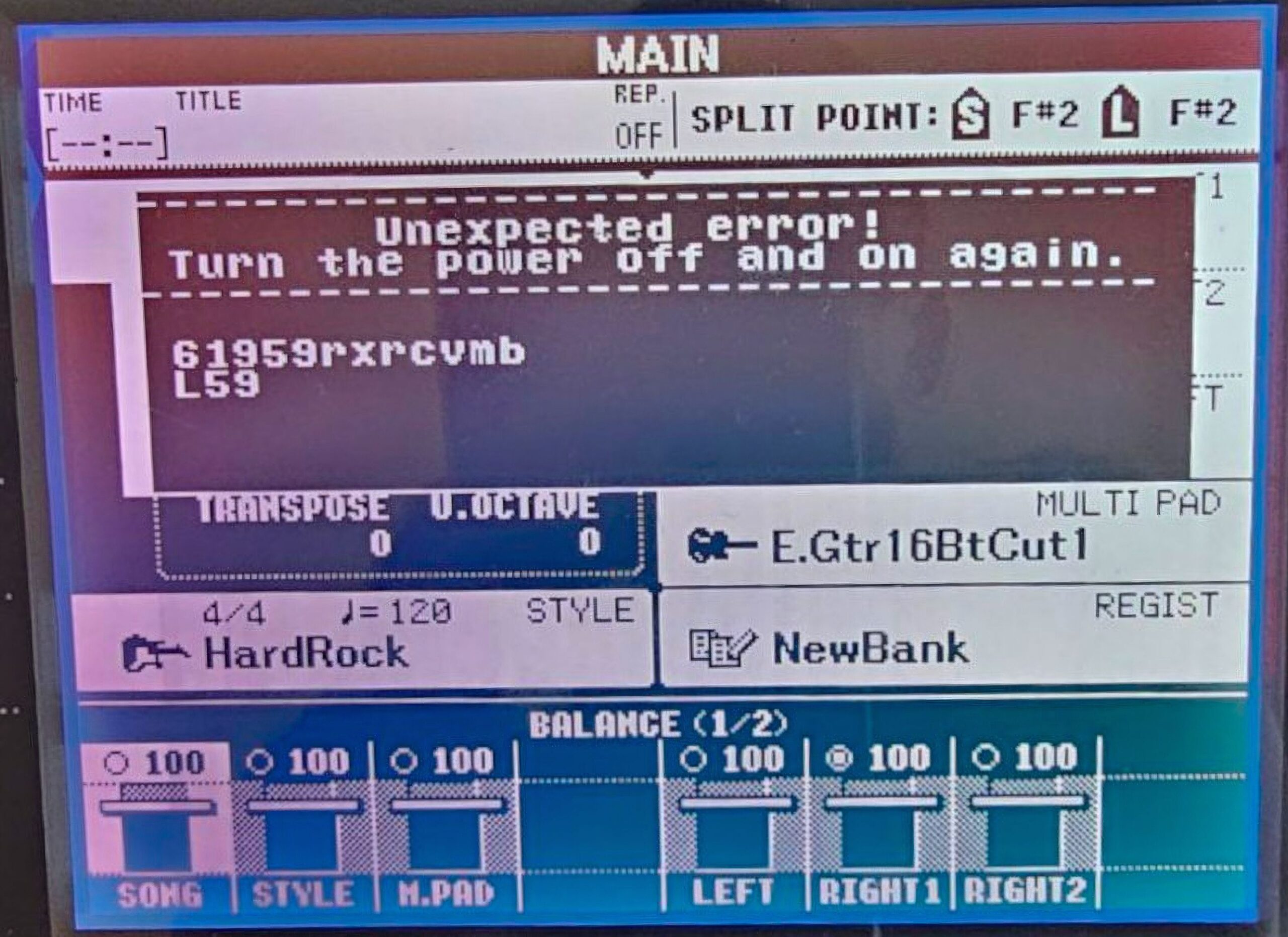Roland Power Adapter Lookup Tool & Where to Purchase
When a customer asked me what power adapter they should buy for their Roland FP-90X, I figured it’d be a quick lookup. A few minutes later, I was elbow-deep in Roland service manuals, product listings with conflicting voltage specs. Some sellers offered “compatible” power supplies at both 9V and 12V. (There’s some incorrect information on … Read more