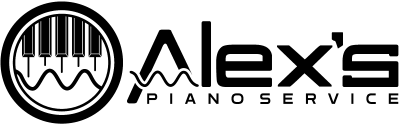In order to connect your Yamaha Mark IV to the internet, you’ll need to update the firmware; otherwise, you’ll receive an error telling you it can’t connect to the internet. This is a pretty confusing error, since you might actually be properly connected. However, the Disklavier can’t tell the difference between no internet and just unable to talk to Yamaha. As far as it’s concerned, if it can’t see Yamaha, the internet may as well not exist!
The Problem
In October of 2020, Yamaha mandated that its pianos use better encryption standards (all pianos now use TLS 1.2 instead of TLS 1.1). If you connected your piano to the internet before October of 2020, it probably automatically updated to the latest firmware. However, if you weren’t so lucky, you’ll have to perform the updates yourself.
The Solution
Here’s what you’ll need to complete the update:
- A CD-R
- A CD writer
- A blank floppy diskette
The floppy diskette is used only by the Disklavier: You do not need to be able to write to the floppy disk from your personal computer.
You can buy blank floppy diskettes from https://www.floppydisk.com/. Amazon and eBay are also good suppliers of floppy diskettes. Personally, I like to use old Sony 2HD diskettes purchased from eBay. Although these aren’t the newest floppy diskettes available, they’re some of the most reliable I’ve been able to find.
CD-Rs are readily available on Amazon, as are CD writers.
You can also purchase both the CD-R (pre-written) and blank floppy disk from me. I sell both for $30.00 at this time. You can purchase one from me here, or contact me at [email protected].
Once you’ve got your media, you’ll need to burn the updated firmware to the CD.
You can download the Yamaha Mark IV firmware 4.26 from my MEGA drive. (The correct firmware is under the Firmware / Mark IV v4.26 directory.)
Yamaha also keeps copies on their FTP server. This is available at ftp://54.183.42.154/ using the username disklavier and the password disklavier. Update, May 31st, 2024: I can no longer log into their FTP server. At present, it appears my MEGA drive has the only copy available!
Once you’ve burned this to your CD-R, you’ll need to prepare your boot floppy. Now, if you happen to have a floppy disk drive and feel like saving a little time, you can copy the floppy disk files from my MEGA drive and put them on your floppy disk. You can then skip the below step. The below is copied from Yamaha’s firmware update instruction manual (emphasis and notations mine):
Unit must be completely booted — green standby light solid green Floppy must have the Protect tab to the Unlock position-hole is covered 1. Insert one Blank High Density Disk--HD--into the floppy drive. 2. On the PRC-100, from the "Interface Main" tap on "Next -->" located on the bottom right corner, it will take you to the next page. 3. Tap on the "Setup" icon. Tap on the "Next -->" Bottom right corner. 4. Tap on "System". Tap on "Make Install FD". It will take approximately two minutes to make the boot Disk. 5. Tap on "OK" when the "Complete" message is displayed. 6. Press on the Back button repeatedly-the button that has the U turn arrow-until you see the "Interface Main"
Once you have the media prepared, follow their instructions for performing the update (emphasis and notations mine):
1. Hold down standby button on the Media Center until the button starts flashing. The Disklavier shuts down. 2. Wait approximately 10 seconds or more, and then press standby button on the Media Center. Update of the I/O Center starts. 3. During update, the buttons on the Media Center light in sequence. Note: The update cannot be performed if the remaining capacity of the hard disk drive is too small. The CD will eject and flash. In such case, close the CD tray, reboot the I/O Center, and then increase the storage capacity, by for example deleting song data in the PianoSoft Library or CD Library by as much as the amount of data stored on one CD. After that, try reupdating. 4. The update will continue for approximately 25 minutes before the CD tray opens. Note: The CD may eject and flash. In such a case, check that there are no scratches, stains, or dirt on the CD that can lead to readout error. If the CD is defective, clean the CD and reload it. The I/O Center reboots. If the CD is defective and a replacement is required, remove the CD and press to close the CD tray. The I/O Center reboots (though updating has stopped). 5. Wait until the CD tray opens, and then remove the CD and the floppy disk. (Alex's Addition: You may have to wait another 30 minutes from this point for the update to finish installing. The LED indicators sequentially flash, then illuminate solid, left to right.)
And that’s it! Your firmware is updated. You can now proceed to Connecting your Disklavier to a network! If it’s already connected, you can read more about using piano radio in their Advanced Owner’s Manual (Part 2) on Chapter 8, Page 96.
Complications
Richard Zajac reached out because his update had been interrupted during a lightning storm. He was unable to get his piano to connect to the piano, and he was unable to update it or reapply the update. The proper solution was to reimage the hard disk inside the control center. This is a technical solution, to be sure, but he took the opportunity to update the hard disk inside his control center at the same time. You can read about upgrading or replacing a corrupted Mark IV control center hard disk here.